Novice Guide
 Party
Party
Use the Form/Find/Auto-Search functions to build a party
Set the options you want for your party
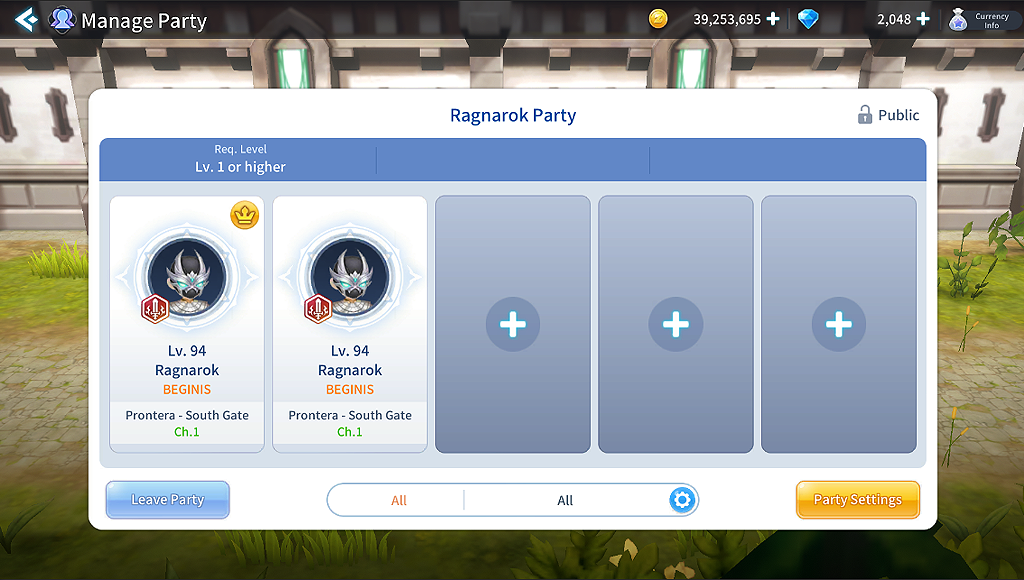
You can enter the Party menu through the menu's Party icon.
- You can organize a party by setting options such as party name, minimum level requirements, public or private, acquisition order/distribution criteria.
- Party leaders can invite friends or members of the same guild.
Find your own party by setting a desired goal
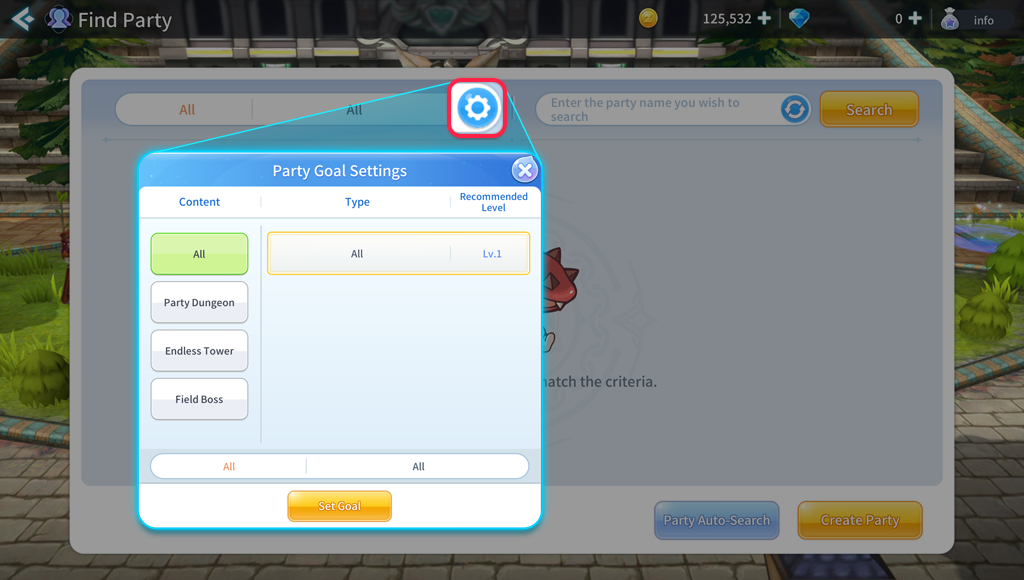
You can access the Party Finder function through the Party icon below the character image in the upper left corner.
- You can search for members by setting your desired party goal as your search criteria.
Party auto-search function
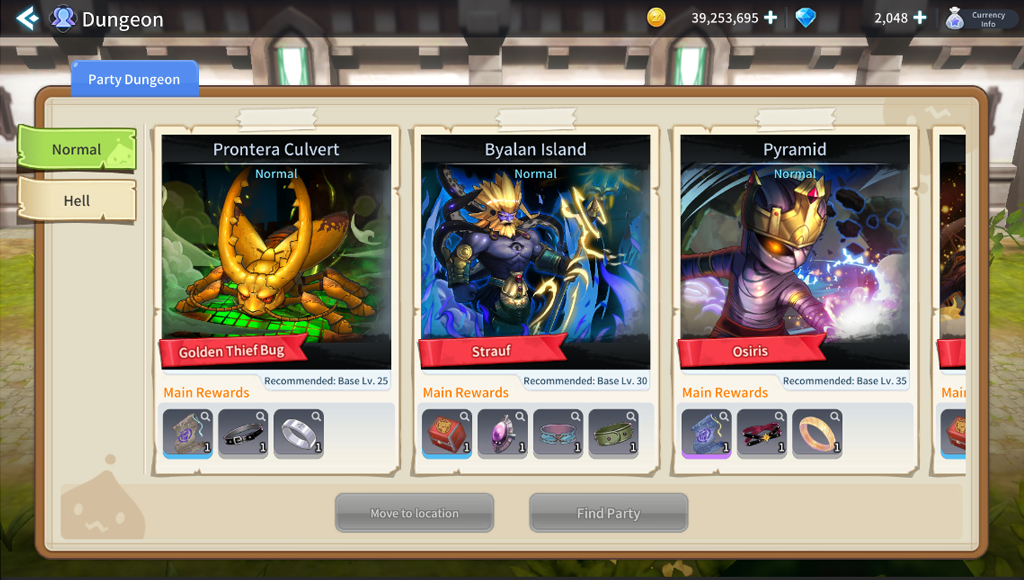
You can access the Party Auto-Search function through 'Auto-Search Party' under the upper left character image.
- Parties can be formed automatically when playing Dungeon/Endless Towers/Field Bosses.
- When in the field, users can personally organize parties to play with.
 Guild
Guild
A guild where you can enjoy a community with guild members
Finding/joining a guild
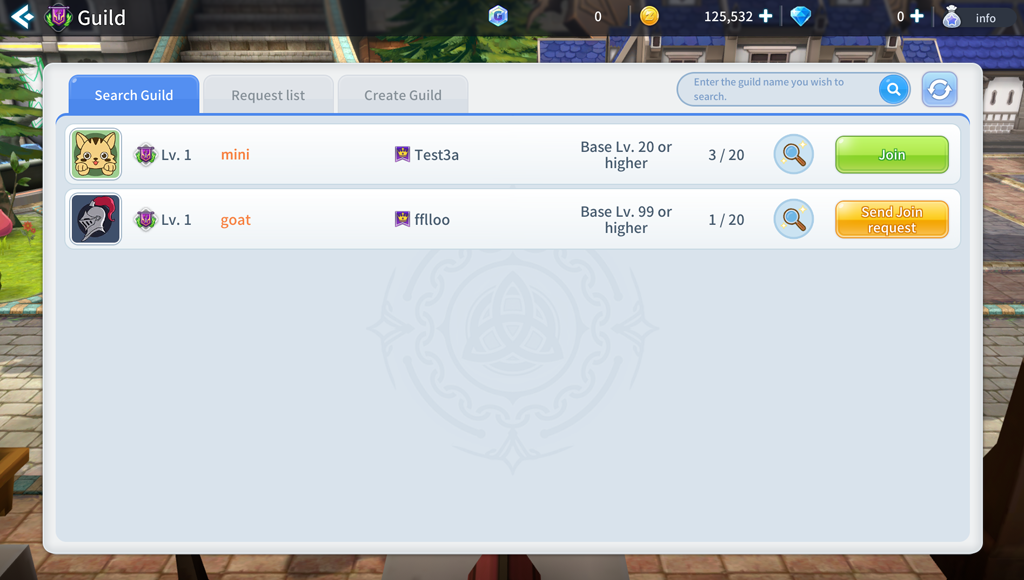
You can enter the Guild menu, where you can find/join a guild, through the Guild icon in the menu or by pressing the 'G' key.
- You can only join public guilds.
Create Guild
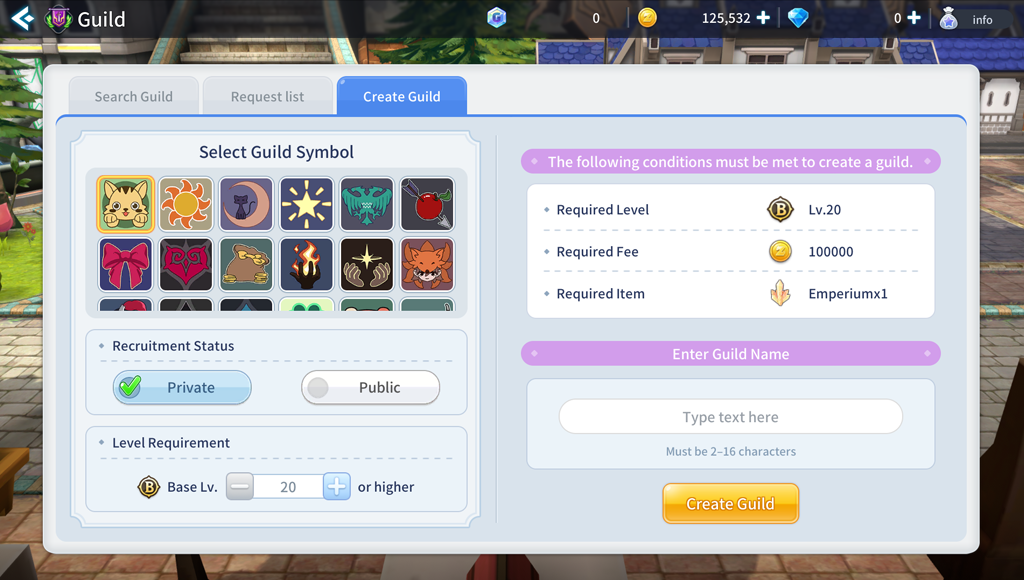
There are specific materials required when creating a guild.
- You can create a guild using the required materials and Zeny.
Manage guild
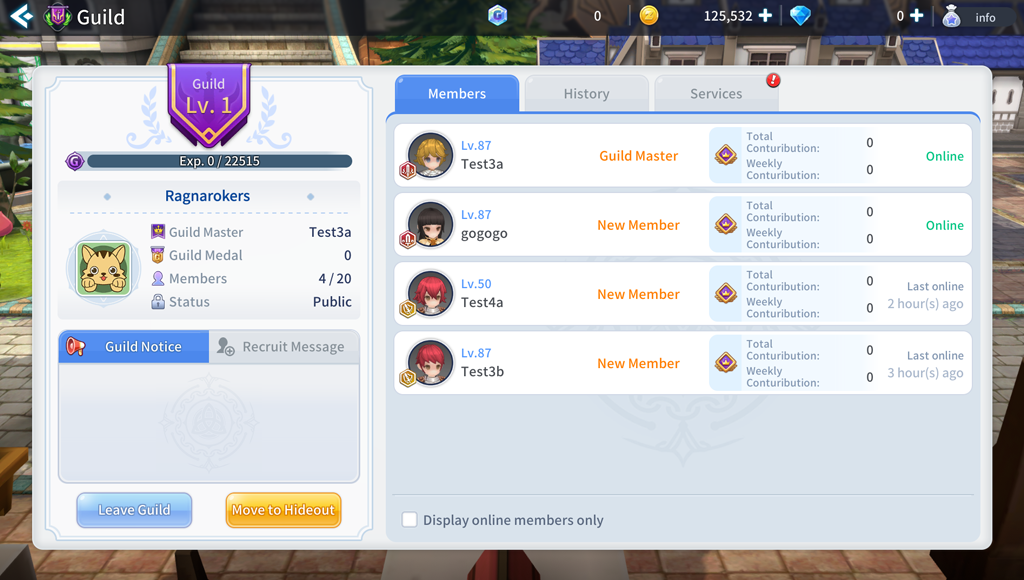
The guild master manages the guild.
- Positions can be given to users.
- Leaders can approve or reject new members and kick out existing ones
(Various other Guild functions will be added.)
 Friend
Friend
Adding Contacts to your Friend List
Friend or block other users
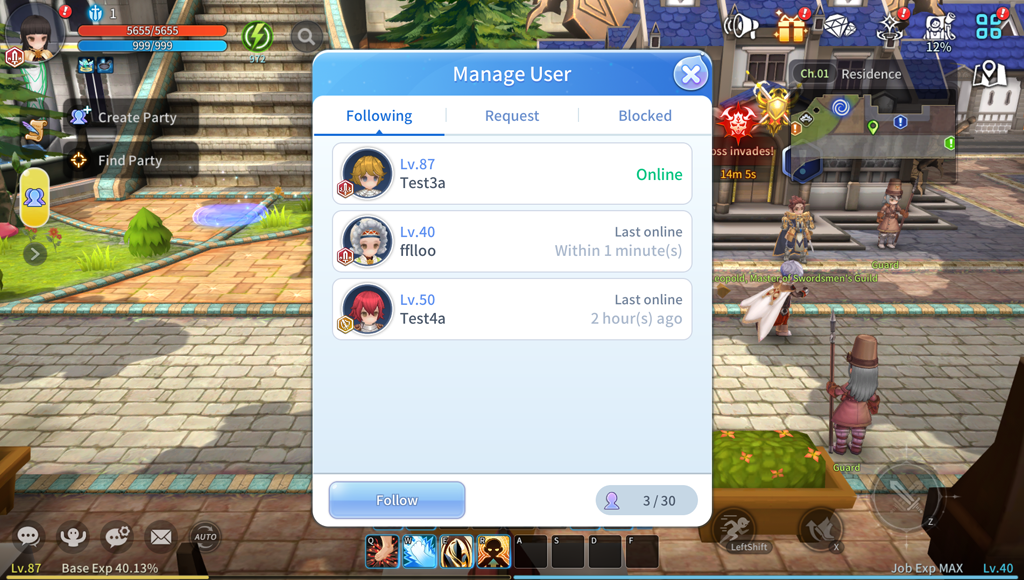
You can enter the Friend Management menu through the Friend icon in the menu or by pressing the 'O' key.
[Following tab]
- Add user you want to follow.
- View user information and check their current connection status.
[Request tab]
- You can view a list of users who have sent follow request.
[Block tab]
- You can block users by entering the nickname of the user to be blocked.
 Chatting
Chatting
A feature for chatting with other users
Chat rooms classified by server/region/party/guild
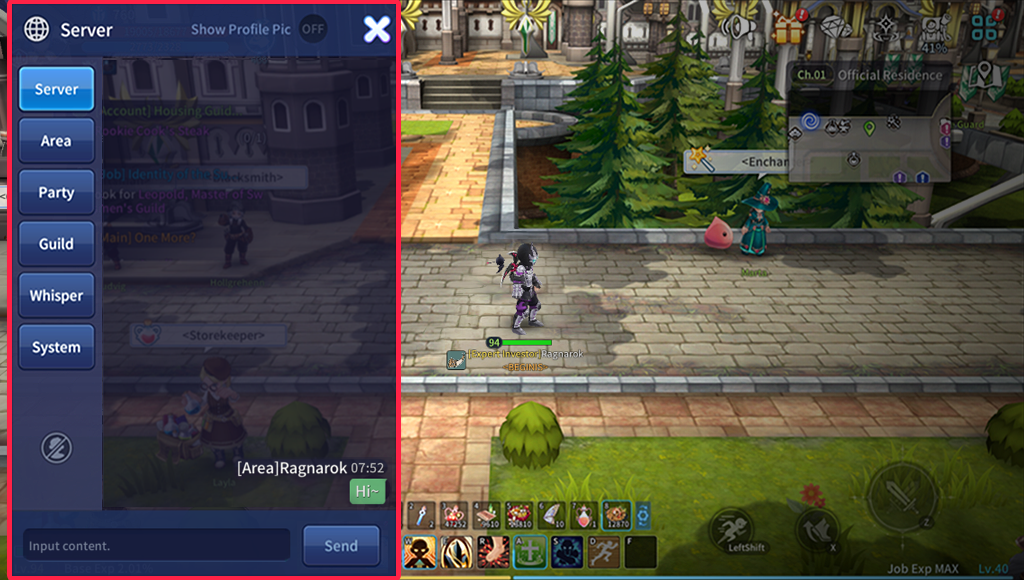
You can chat using the chat bar in the lower left corner, and you can change the chat category/scope.
[Categories]
- Server: Talk with users on the server
- Area: Talk with users in the same field on the server.
- Party: Talk with party members.
- Guild: Talk with guild members regardless of server.
1:1 chat with another users
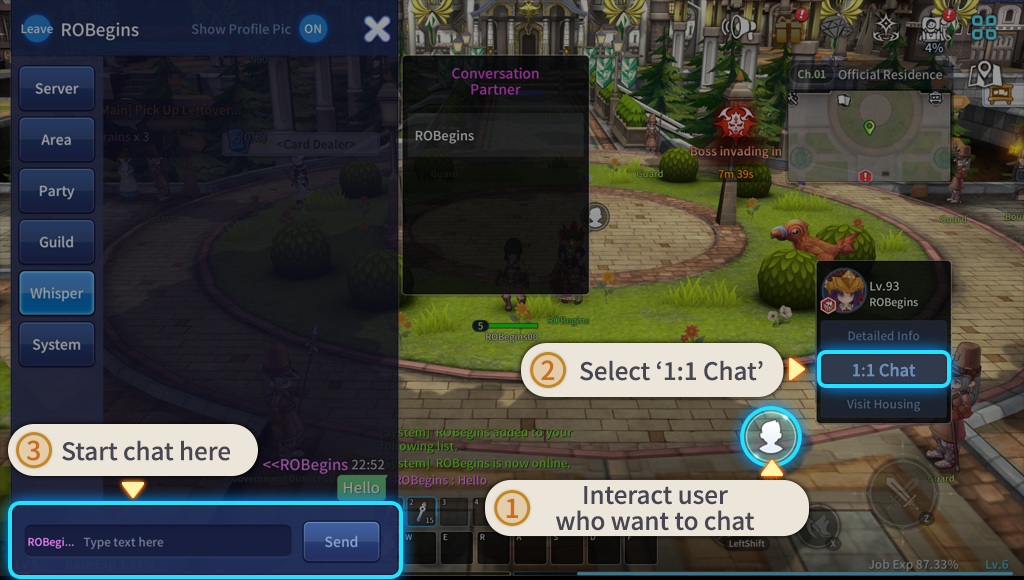
You can have personal conversations and manage contacts through '1:1 Chat,' which can be accessed when interacting with another user.
- Click the '1:1 Chat' to begin a conversation with the user in the chat bar.
- Conversation content records and a list of conversation partners can be managed in the friends list.
Emotes and Emoticons
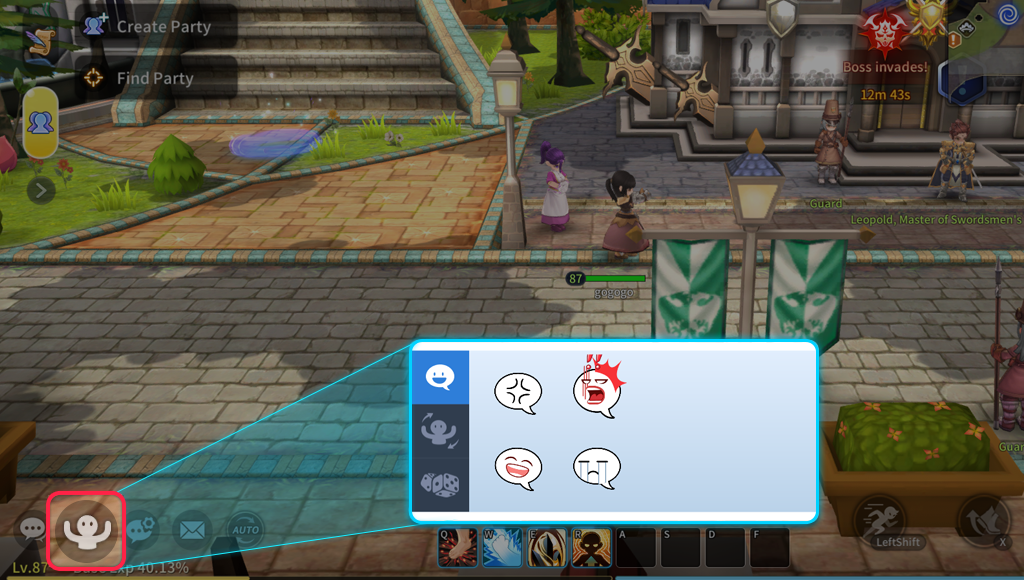
You can express emotions with emotes and emoticons.
- You can click the Emote/Emoticon icon next to the chat bar or use it as a command.
- Emotes/emoticons can be acquired and used for each character.
- Additional emotes/emoticons can be acquired through side quests.


