Novice Guide
 Control
Control
Moving and walk/run
Use the keyboard controls to move and walk/run.
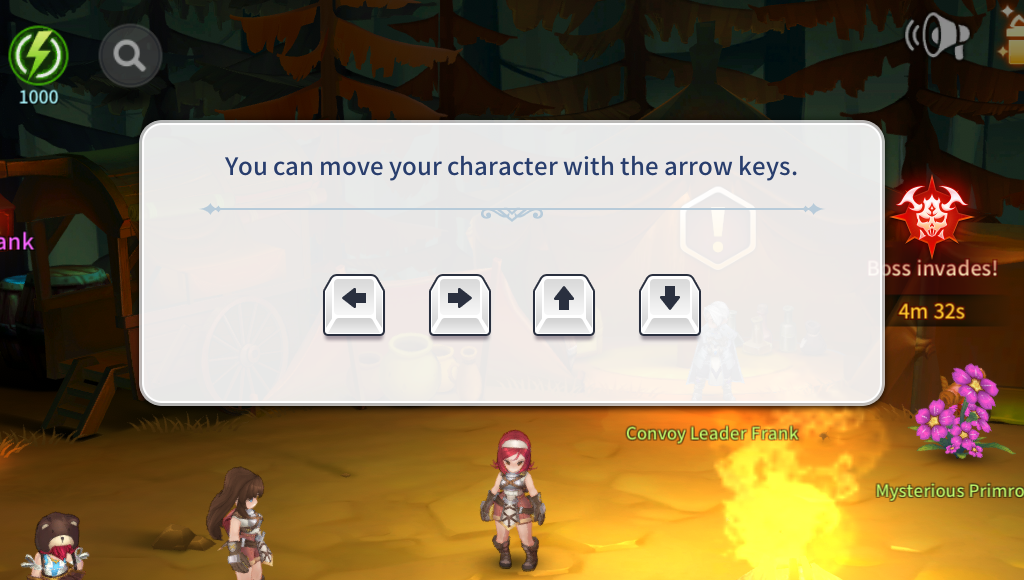
Use keyboard controls to move.
- Move using left/right/up/down.
- You can move diagonally.
Attacking and jumping
Use keyboard controls to attack and jump
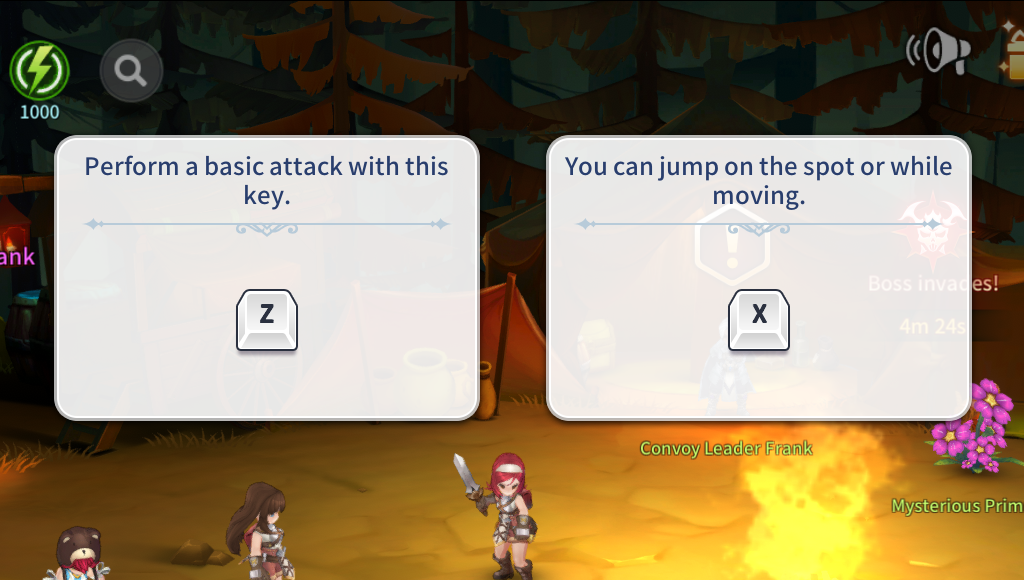
Use keyboard controls to attack and jump.
- Deal a normal attack using the 'Z' key (Predefined).
- Jump using the 'X' key (Predefined).
- Binded key can be changed in the Settings menu.
Shortcuts can be changed in the Options menu
You can change a designated shortcut key to a desired key.
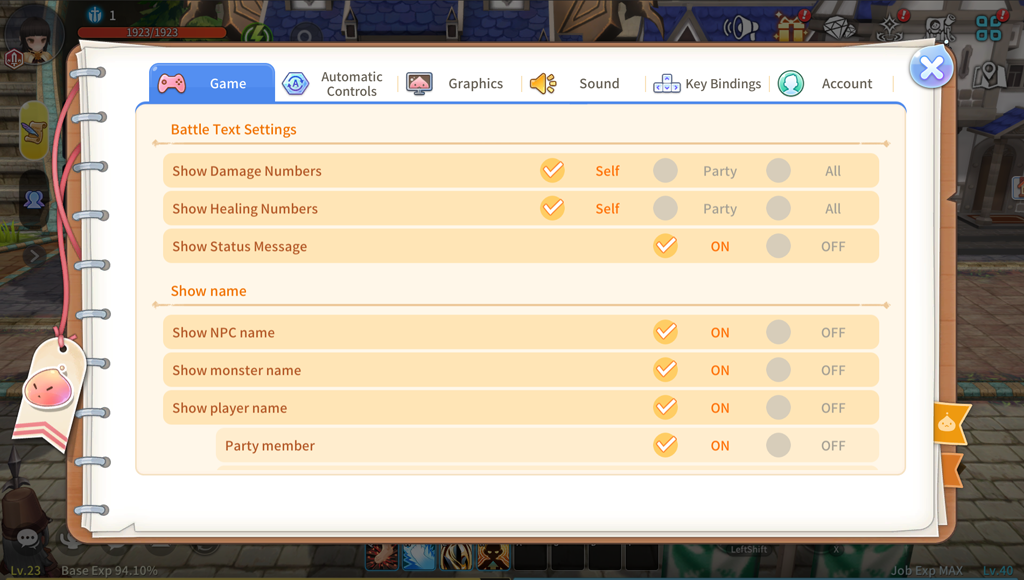
Change keyboard shortcuts by changing controls in the Game Settings→Key Bindings menu that appears when you press 'ESC'.
 Skills and Items
Skills and Items
Skill management
Manage skill levels and skill slots
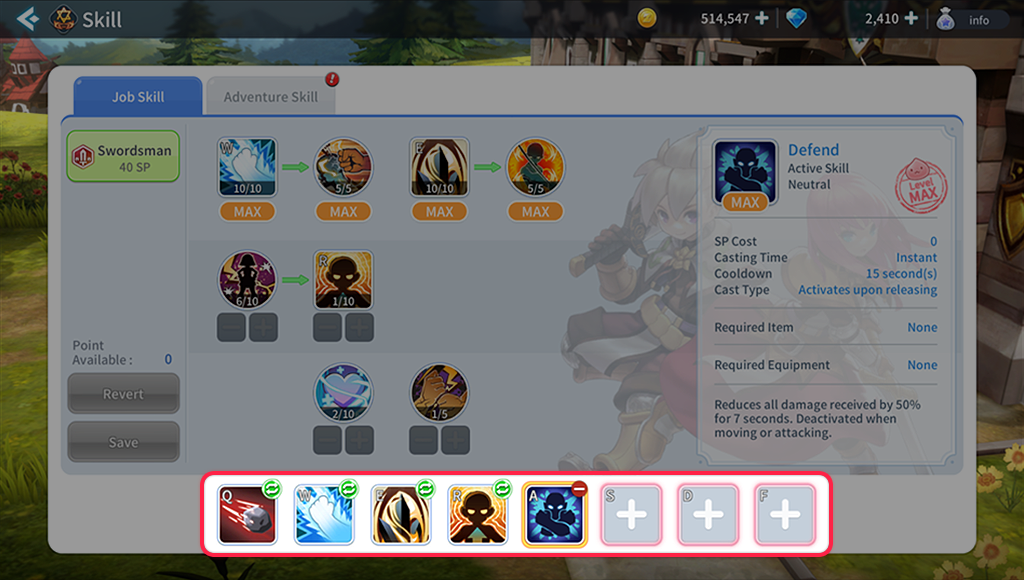
You can enter the Skill menu through the Skill icon in the menu or by using the shortcut 'K'.
- Click the Skill icon to check Skill information.
- Here you can manage the leveling up of skills.
- After clicking the Skill icon, click the Skill slot at the bottom to designate the skill to use.
Item management
Checking items and adding consumables
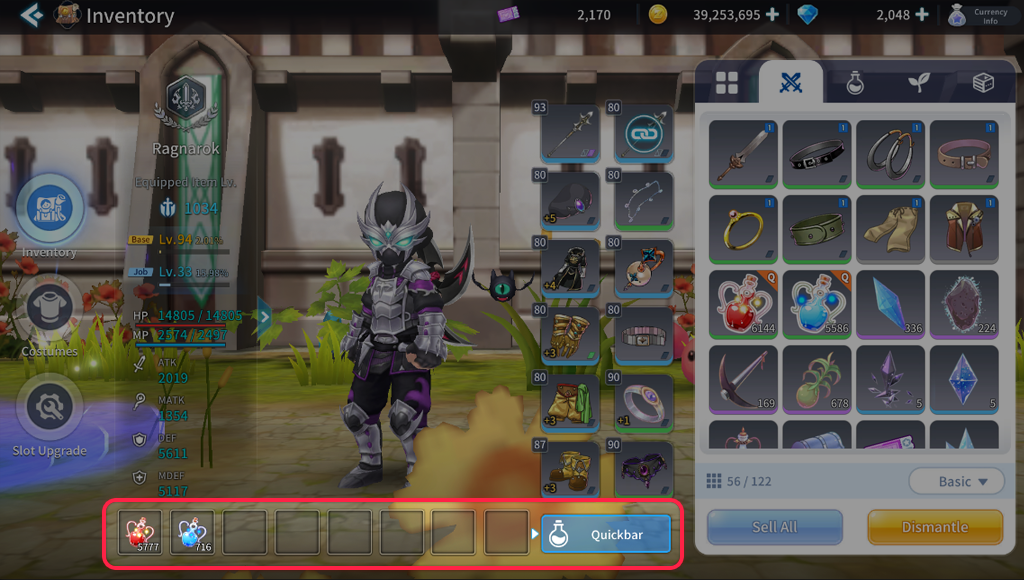
You can enter the Inventory menu through the Inventory icon in the menu or by using the shortcut 'I'.
- Check the items in your possession.
- Click the easy access bar at the bottom to add consumable items.
Setting auto-use for consumable added to the easy access bar
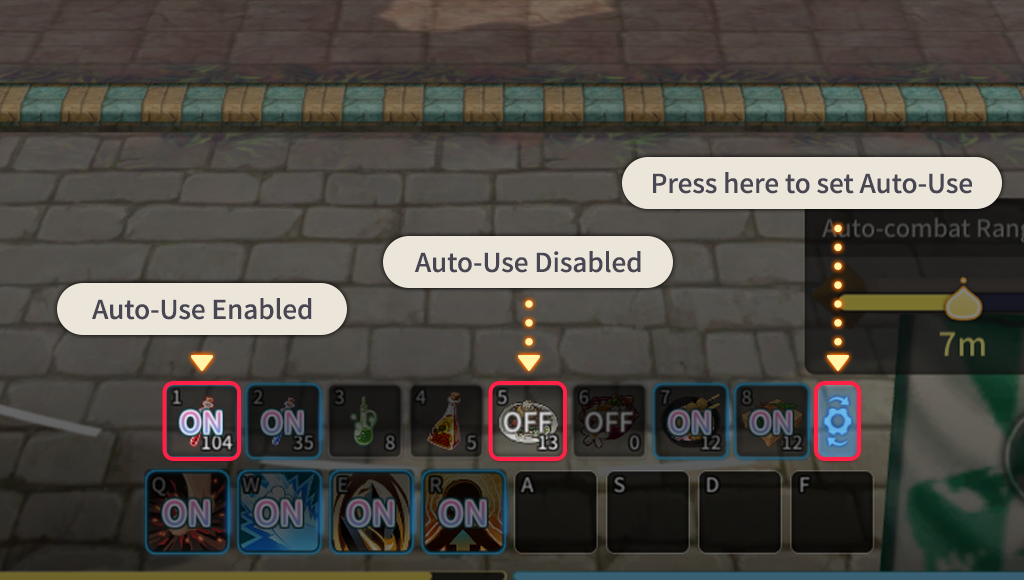
Consumables added to the easy access bar can be activated immediately by clicking the Auto-Use icon.
- Criteria for the auto-use of consumables can be set in the ESC → Game Settings → Auto Controls menu.
 Interaction
Interaction
Interaction with NPCs/Objects/Users
Interact to perform actions with targets
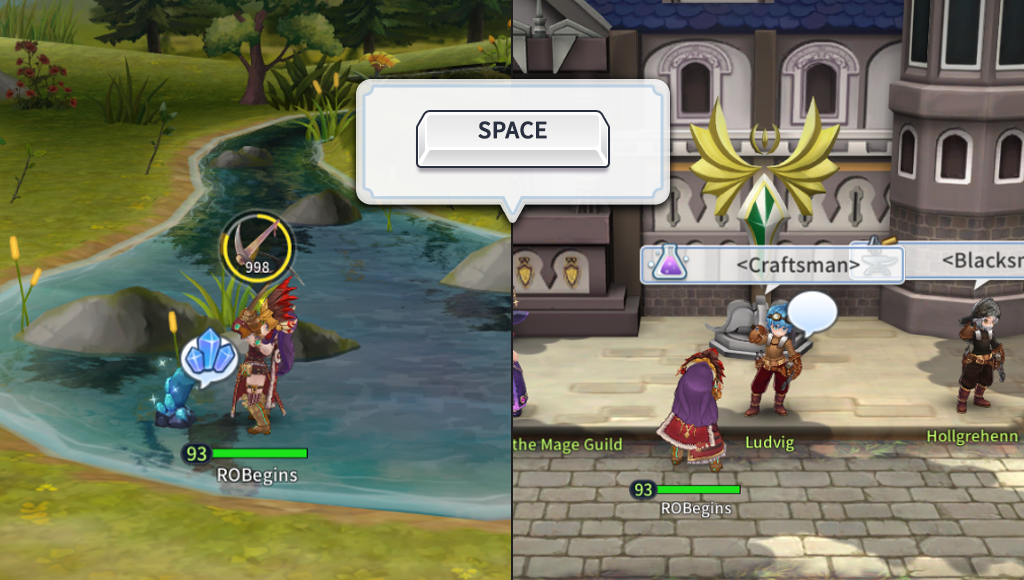
The following actions are performed using the Interaction icon or 'Space' bar in front of targets.
- NPCs: Check information, use NPC functions, and proceed with quests.
- Objects: Collecting and quest conditions can be achieved.
- Other Users: User Information can be checked.
- Other Dead Users: Information cannot be checked, but they can be resurrected using Yggdrasil Leaves.
- Furniture: Use the functions of furniture placed in your house.
Interactions can be canceled with the jump key.
 Emotes and Emoticons
Emotes and Emoticons
Express your emotions with emotes and emoticons
Obtain and use emotes and emoticons through side quests
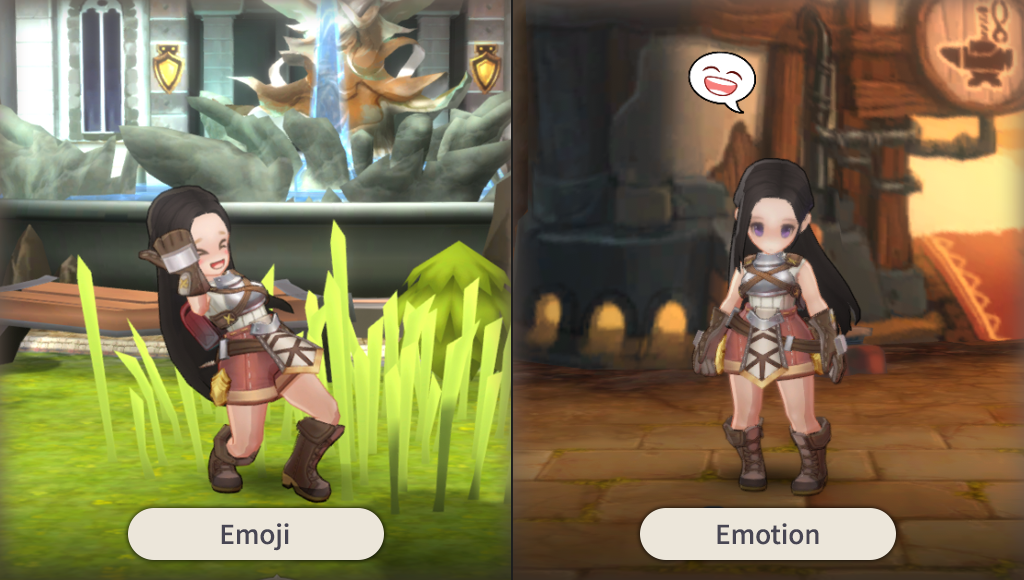
There are emotes and emoticons that can express emotions.
They can be obtained as side quest rewards and can be used after being added to your inventory.
Use commands (e.g. /clap) in the chat window or click the Emote/Emoticon icon next to the chat window to view a list of available emotes/emoticons.
- Emotes: The character expresses emotions directly with body actions.
- Emoticons: Expressed in speech bubbles next to the character’s head.


